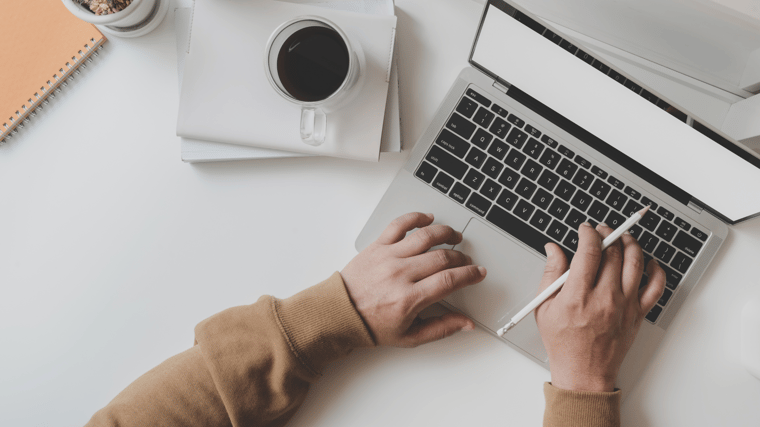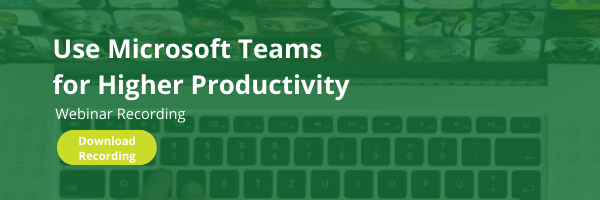Almost all businesses have the same goals: to increase productivity, gain more clients, improve day-to-day practices and refine employee collaboration. With many organizations moving to hybrid or remote workplaces, user-friendly platforms that connect online in productive, efficient and cost-effective ways are a requirement. If the platform can combine multiple tools into one, that’s even better.
The big question is how to do this, or what platform is the best.
The answer:Microsoft 365.
Let’s take an in-depth look at this software so you can see how to get the most out of Microsoft 365 and maximize your workplace.
Watch now: Microsoft Teams Modern Workplace Webinar
What Is Microsoft 365?
Microsoft 365 is an online office tool full of features and products to help your company reach its goals and needs by streamlining document and file management workflows. It’s the cloud-based version of Office 365, which includes Word, Excel, PowerPoint, Publisher, Access and Outlook. You can access the platform through a paid monthly subscription..
This platform provides a myriad of perks by combining these original apps with device management and next-level security, as well as access to new programs and tools like OneDrive – you basically get internal communications, calendars, emails, document sharing and task assignments all in one place. This allows employees to do their jobs with ease and collaborate more effectively so they can get more done in less time.
The biggest change, though, with Microsoft 365 is its cloud-based services. This means you can access it from anywhere on any device as long as you’re online – it’s even mobile-friendly. For modern remote or hybrid workplaces, this is a must-have.
What Are Its Benefits?
Microsoft 365 has an astonishing number of benefits. As mentioned above, its number one feature is its ability to store all files in the cloud – all your chats, files and meetings are at your fingertips so you can take your workload on the go, no matter where you are or what device you’re using. These files are also regularly backed up to guarantee that businesses can continue as normal.
There are two ways to access the cloud on Microsoft 365: OneDrive or SharePoint. Both allow you to upload files into one place and then share them with colleagues for great collaboration efforts. When someone makes an edit, that’s shown in real-time so you can keep a tab on the changes and who made them.
Improved communication is another two-fold feature. Let’s start with Microsoft Teams.
Teams is a powerful tool for creating a more productive, user-friendly experience. It provides constant and immediate contact between staff so they can discuss, plan and collaborate on projects of all sizes. Employees can share files for co-authoring, hold virtual meetings, compare calendars for scheduling and use Teams as a fully functional business phone system to maximize productivity and efficiency. It also provides transparency and accountability as the conversations are organized by individuals or groups.
The other side to improved communication is virtual meetings. Although Microsoft was known for the Skype for Business app, it’s working on ending that and integrating its capabilities directly into Teams so you can communicate with others no matter the distance or time zone. Staff can use video and audio conference calls internally and externally.
The third major benefit of Microsoft 365 is its Planner. Microsoft Planner can be used for long-term departmental use or simple projects. It allows you to create and assign tasks or sub-tasks with ease – eliminating confusion about who is working on what. Each task is assigned to an individual or multiple members with due dates and the ability to attach files. Tasks are viewable by all members, continuing the trend of transparency so everyone can collaborate and communicate smoothly. In a nutshell, it provides a clear timeline of events and transparency of tasks that are completed and waiting to be done.
Miscellaneous Features with Microsoft 365
As if cloud storage, improved communication and task assignment weren’t enough, there are tons of miscellaneous features with Microsoft 365 so you can create a customizable workspace – it would literally take us hours to go over them all, so here’s a quick handful:
- Focused Inbox: essentially, Microsoft will look at unread messages in your Outlook inbox and sort them into Focused or Other folders. Low-priority emails go to the Other folder, which leaves important or “focused” emails in front of you – this helps finetune your inbox and streamline your email.
- OneNote: this app lets you take notes, build to-do lists, store links and save photos and drawings so you can – that’s right – access them anywhere. Notebooks have unlimited pages and sections, and you can convert the notes to items in your Outlook calendar.
- Sway: Sway helps make slideshows more appealing with templates, background photos and more.
- Smart Lookup: if you’re curious about a word or phrase, you can double-click on it and use Smart Lookup to open a Bing page for more information.
- Recall sent messages in Outlook: we’ve all sent incomplete emails or emails to the wrong person. With the recall option, you can now undo that mistake. Note: this only works if both you and the receiver have Microsoft 365 or Microsoft Exchange emails in the same organization and if the other person hasn’t read the email yet.
- Pin documents: you can pin documents to your taskbar for fast, easy access.

Data Security and Constant Updates
The last major part of Microsoft 365 is its data security and automatic updates.
If you didn’t know this already, Microsoft cloud is compliant with more certifications than any other cloud service provider. The software comes with robust built-in security features to help protect sensitive information, no matter if it’s about your own business, employees and products or your clients’ personal information. A safe firewall network protects against hackers to keep data safe, secure and confidential.
Also, every action taken by a user is recorded to create a trail. Reporting tools make it easy to monitor the use of Microsoft 365 down to the IP address and specific action taken. Two-factor authentication, up-to-date security patches and threat detection are additional data security features.
Microsoft 365 is always updating so you are working with the latest version. This excludes the need to buy new software with updates every few years. If you ever get lost in the new updates or have questions about how to use the platform, you can access the Microsoft 365 Training Center for videos, articles and interactive tutorials.
How Thriveon Can Help
So are you ready to set up Microsoft 365 for your company? Did we convince you to increase productivity while improving your company’s communication and collaboration? Did you love the part about data security and constant upgrades? If yes, let Thriveon set you up with Microsoft 365 today.
Thriveoncan revolutionize the way you work with our managed IT services. With our dedicated Microsoft Teams support, you can save over 250 hours and $800 per user every year. Let our expert staff install Teams and unlock its potential for your modern workplace so you can take your productivity to the next level.
Don’t wait –schedule a meeting with Thriveon now so we can help you use Microsoft Teams.
Enhance Your Productivity with Microsoft Teams Webinar