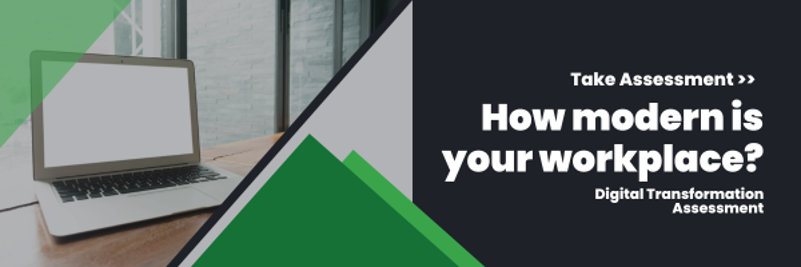In today’s fast-paced world, where remote work and on-the-go communication are becoming the norm, efficient, reliable mobile collaboration and communication tools are crucial. Microsoft Teams has emerged as a powerful solution, seamlessly integrating communication, collaboration and productivity features into one platform.
Whether you’re working from your home desk or sipping coffee halfway across the world, Microsoft Teams for mobile devices is your gateway to staying connected and protected. Discover how this versatile tool can empower you to collaborate on the move, ensuring effective business operations and taking your productivity to new heights.
Read: Harnessing the Power of Microsoft Teams for Online Meetings
Seamless Communication Anytime, Anywhere
As workers move, they often switch from device to device. They may begin their day by checking their email and Teams messages on their phone before moving to their computer to start their daily tasks. If they grab a coffee on the way to work or are still waiting for a response, they might check their phone while waiting in line.
Microsoft Teams breaks down communication barriers, fostering a secure mobile workplace where team members can connect instantly, regardless of location or device. With the mobile app, you can effortlessly participate in video calls, voice calls, meetings or chat conversations. Whether you need to quickly touch base with a colleague, join a scheduled meeting or brainstorm ideas with your team, Teams ensures you’re only a few taps away. The value of Microsoft Teams is that its functionality remains consistent across devices, ensuring uninterrupted workdays, even though locations and devices may vary.
Use Chat and Screen Sharing for Mobile Collaboration in Microsoft Teams
Another quick way to interact on tasks and projects is through Teams chat. This is one of the main reasons companies implement Microsoft Teams; group and individual chats allow you to add or remove people.
Collaboration is also possible through screen sharing, which many employees have grown accustomed to with many out of the office on a hybrid or remote basis. While on a call, a meeting or a chat, participants can click the “Share screen” button and choose to show a specific window or screen.
Real-Time Collaboration on the Go
Collaborating on documents, spreadsheets or presentations is a breeze with Microsoft Teams. Every channel has its own SharePoint folder where files shared through Teams are stored. The mobile app provides seamless access to files stored in SharePoint, OneDrive or other integrated apps like Word, Excel and PowerPoint.
Whether you need to review a document, make edits or provide feedback, you can do so in real-time, even from your mobile device. This synchronous collaboration ensures that projects keep moving forward and simplifies the feedback process, regardless of your physical location.
Teams also integrates seamlessly with a wide range of third-party apps and services, further enhancing its capabilities for mobile collaboration. This flexibility allows you to customize your collaboration experience and streamline workflows, ensuring maximum productivity no matter where you are.
Use Statuses for Mobile Collaboration in Microsoft Teams
Microsoft Teams uses information from your calendar to update your status. Statuses range from “available” to “busy.” You can also set a Status Message, which adds a brief note about what you’re doing and when you’ll be back, and have this message show when people contact you. Synchronize your out-of-office notifications with Outlook so co-workers know when you’re away and unreachable.
Teams can also inform your contacts if you are presenting and will put you in “Do Not Disturb” mode, which will not send notifications if activity comes in. This helps others to understand if you’re available to chat or if they should try another time. However, suppose you want notifications to come through for certain people. In that case, go to “Settings,” then “Privacy” and click the button that says “Manabe priority access” under the “Do not disturb section.” This will assign who you will receive notifications from.
You can actively change your status and set a duration time by clicking on your profile picture at the top right of Teams and then selecting the desired status, duration or status message.
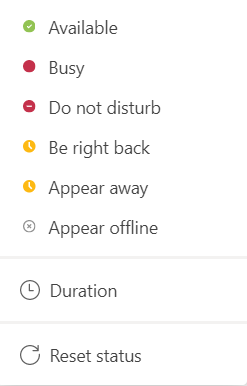
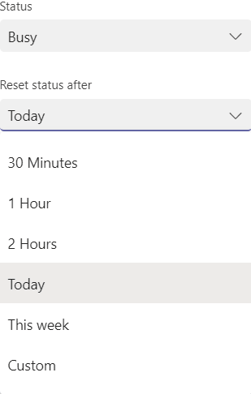
Stay Organized and Productive
Keeping track of projects, tasks and deadlines is essential for any project’s success. Microsoft Teams offers robust project management features that help you stay organized and focused on your goals.
With the mobile app, you can create, assign and track tasks on the go with Planner. Whether you’re updating task statuses, setting priorities or receiving notifications for upcoming deadlines, Teams ensures you’re always in control of your workload.
Using Calendar for Mobile Collaboration
Speaking of being organized, Microsoft Teams leverages calendar items from your Outlook account so you can access them directly in Teams. You can also create new Teams meetings using your calendar right within Teams.
If there is an urgent need, you can choose “Meet Now” to meet with someone or schedule the meeting in advance. Any meeting set up in either place will align with both Outlook and Teams.
Collaboration Has Never Been Easier with Teams and Thriveon
With the implementation of Microsoft Teams, your staff can virtually share anything they could in person, no matter if they are busy or away. This downloadable application can be accessed from any device and any location, as long as it has an internet connection.
It’s never been easier to connect and collaborate than with Microsoft Teams. Thriveon offers robust modern office services to ensure seamless integration with Teams. Our clients can also save over 250 hours and $800 per user annually by moving to the Microsoft modern office.
Schedule a meeting with us now for more information on mobile collaboration with Teams.