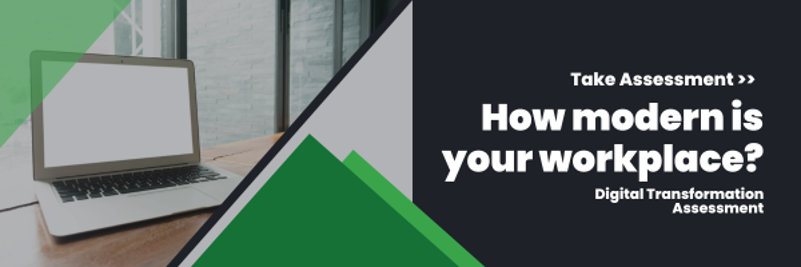Data is the cornerstone of decision-making in today’s modern work environment. Timely access to accurate information is crucial for organizations to stay ahead of the competition. This is where Business Intelligence (BI) tools come into play, enabling businesses to gather, analyze and visualize data to derive actionable insights to improve their business operations.
Microsoft Teams, a powerful collaboration platform, has evolved beyond a mere communication tool. With its integration capabilities and extensible framework, Teams has transformed into a central hub for various business functions, including business intelligence. Now, companies can access measurables on the same platform that their staff already uses for communication, meetings and collaboration.
Let’s discover how companies can leverage Microsoft Teams for business intelligence.
Read: Power BI for Business Intelligence
Seamless Integration with Power BI
One of the key strengths of Microsoft Teams is its seamless integration with Power BI, Microsoft’s leading BI tool. Power BI is a collection of software services and apps that work together to turn unrelated data sources into coherent, visually immersive and interactive data insights.
Users can embed Power BI reports, dashboards and even individual visuals directly into Teams channels, chats or tabs, which saves time searching for them. This integration eliminates the need for users to switch between multiple applications and software packages, providing a unified experience for accessing and interacting with data.
Power BI helps companies be data-driven so they can effectively evaluate their metrics. It can also utilize analytics reports to help track performance goals and business objectives. By making this data more accessible and understandable, companies can have insight-driven discussions to make better decisions, improve collaboration and drive productivity.
Centralized Data Access
By integrating Power BI with Teams, companies can centralize data access for their teams. Users can create, share, view and edit custom reports and dashboards within channels, ensuring everyone can access the latest insights relevant to their roles. This fosters real-time collaboration and enables cross-functional teams to make data-driven decisions more efficiently; team members can discuss insights, ask questions and share observations directly within the data context.
Plus, thanks to Teams’ robust communication and collaboration features, colleagues can use chat, phone and video conferencing features to have more in-depth conversations about the data.
Enhanced Security and Compliance
When it comes to dealing with sensitive data, whether it’s company or customer data, security is of utmost importance. Microsoft Teams provides robust security features, including data encryption and multi-factor authentication. By leveraging Teams for BI, organizations can rest assured that their data remains secure and compliant with regulatory requirements.
Read: What to Look for in a BI Tool – And How Power BI Holds Up
Getting Started with Power BI
Setting up Power BI is easy. In Microsoft Teams, go to “Apps” and search for “Power BI” to add it to your view. A license is required to use Power BI, but a free trial is available, making the process of integrating this powerful BI tool into your Teams experience comfortable and hassle-free.
To keep the Power BI app available in Teams, pin it to the navigation pane by right-clicking the Power BI icon and selecting “Pin.” This allows you to view Power BI content in Teams whenever you want.
From there, you can interact with dashboards, reports and apps and share them with coworkers from the Power BI app in Teams.

Thriveon and Microsoft Teams
The versatility of Microsoft Teams and the ability to have all of your collaboration tools in one platform are unmatched – Teams has become an indispensable tool for modern businesses looking to harness the full potential of their data. With Power BI, you can pull multiple sources of data into one platform in a familiar view, empowering businesses to have real-time access to their data, foster collaboration and make informed decisions faster.
It’s never been easier to connect and collaborate than it is with Microsoft Teams. That’s why Thriveon offers robust Microsoft Teams services that help you enhance your modern workplace with Microsoft Teams and Power BI. Our clients save over $800 and 250 hours per user annually by moving to the Microsoft modern office.
Schedule a meeting with us now for more information.